Malware can infect your Android phone in the same way that it can infect your computer. It slows down your system and causes glitches that make it difficult to use your phone. To protect your phone and yourself, you must act quickly. There are steps you can take to remove malware and protect your phone in the future, whether you downloaded an infected app or visited a corrupted website.
How to Get Rid of Malware and Viruses?
The initial step is to locate the malware on your phone. We'll show you how to do it, and then we'll give you some protection options, as well as antivirus apps you can use to restore your phone's health and keep it safe in the future.
Step 1: Turn off the computer until you have determined the specifics.
Once you've determined that your phone has been infected with malware, hold the power button down and turn the phone off completely. It will not prevent the malware from causing damage, but it will prevent the problem from worsening and may halt ongoing malware attempts to access nearby networks.
Shutting down also gives you time to reflect and conduct research. Do you know which infected app installed malware on your device? Do you know what other software it may have downloaded without your permission? If not, switch to a different computer and look up your symptoms (along with any new apps you tried out) to narrow down the problem. You can't remove an app if you can't find it at the source of the problem.
Step 2: While working, switch to safe/emergency mode. When you restart your device and attempt to isolate the problematic app, go into safe mode first. This will help to limit the amount of damage the infected app can cause.
Step 3: To enter safe mode on most Android devices, hold down the power button for a few seconds while the device is turned on, then tap and hold the Power off option.
Step 4: This should bring up a few power options, including a Reboot to safe mode option.
Select this mode and wait for your phone to reboot before proceeding. If you can't find a safe mode, use aeroplane mode to disconnect your device from all networks. That option is usually at the top of your notifications shade.
Note: If you can't figure out what's causing your malware problem after downloading a security app, don't tinker. Consult a professional to determine whether you should wipe your phone. This is a good strategy if ransomware, which is becoming more common, takes control of your phone and prevents you from doing anything.
Step 5: Navigate to Settings and locate the app.
On your Android device, go to Settings. Settings are typically represented by a gear-shaped icon, but this varies depending on your themes and arrangement: If you're having trouble finding it, look for it.
Step 6: In Settings, scroll down to the Apps section and click it. Look for a list of all your current apps — you may need to select App Manager to see the entire list.
Step 7: Once there, scroll down until you find the infected app that is causing your issues.
Step 8: Select the app, and you should be able to uninstall, force close, or force stop it (often, you cannot uninstall core apps, only disable them, but these apps are unlikely to be the problem).
Step 9: Select Uninstall to delete the infected app and anything else suspicious, and your Android device should remove the app in question. It's also a good idea to go through your app list and uninstall any suspicious downloads — if you haven't looked through this list before, you might be surprised at some of the strange things your device has on it.
What should you do if you are unable to uninstall the app?
In some cases, you will be unable to uninstall the problematic app. In fact, the option to delete may not exist at all. Instead, you'll see Disable on the menu, and that'll be the end of it. An app with superpowers (and potentially dangerous malware or ransomware) can gain access to your administrator settings. The app may have granted itself administrative privileges in order to protect itself from deletion.
Step 1: Simply return to the original Settings menu and scroll down to Lock Screen and Security (or a similar corresponding section).
Step 2: In the Security menu, look for a tab labeled Phone (Device) Administrators. Keep in mind that depending on the hierarchy of your security menu, you may need to go to Other security settings first. You should be able to find the setting that allows the malware to camp out in Phone Administrators.
Step 3: After that, all you have to do is tweak the settings and you can finally delete the app.
Get some Malware Protection
It's a good idea to give each Android device plenty of security and malware protection, and it's especially important to install antivirus software if you've had bad luck with questionable apps in the past. After you have manually deleted the app that is causing you problems, you will need to increase the overall security of your phone.
Fortunately, there are plenty of security apps available. Rather than downloading multiple apps that only do one or two things, look for a security app that has all of the features you need in one. A good security app will be able to delete junk or spam files, scan for viruses, and keep your data safe. Some apps have options to automatically delete any questionable software.
We recommend Safe Security, AVG Antivirus, or Avast Antivirus, all of which can be downloaded from the Google Play Store. In addition, we have a comprehensive guide to Android security and antivirus recommendations. You'll notice that your device performs better overall once you've downloaded proper malware protection.
Remember to always keep your software up to date with the latest version. Your devices should do this automatically, but you can manually check for updates on a regular basis. Your phone will be far more vulnerable to attack if you do not perform regular software updates. If you have any doubt about the topic. Please contact us. Airzero sec will be your security partner.
Email:[email protected]
 Author - Johnson Augustine
Author - Johnson Augustine
Ethical Hacker and Data Security Researcher
Founder: Airo Global Software Inc
LinkedIn Profile: www.linkedin.com/in/johnsontaugustine/