Android is a Linux platform programmed with Java and enhanced with its own security mechanisms tuned for a mobile environment. As a developer writing for Android, you will need to consider how you will keep users safe as well as how to deal with constrained memory, processing and battery power. You must protect any data users input into their device with your application, and not allow malware to access the application’s special permissions. How you achieve this is partly related to which features of the platform you use.
Android Permissions Review
Applications need approval to do things their owner might object to, like sending SMS messages, using the camera or accessing the owner’s contact database. Android uses manifest permissions to track what the user allows applications to do. An application’s permission needs are expressed in its AndroidManifest.xml and the user agrees to them upon install.
Encrypt Data on External Storage
The internal storage capacity of an Android device is often limited. Therefore, at times, you might have no choice but to store sensitive data on external storage media, such as a removable SD card.
Because data on external storage media can be directly accessed by both users and other apps on the device, it is important that you store it in an encrypted format. One of the most popular encryption algorithms used by developers today is AES, short for Advanced Encryption Standard, with a key size of 256 bits.
Writing code to encrypt and decrypt your app's data using the javax.crypto package, which is included in the Android SDK, can be confusing. Therefore, most developers prefer using third party libraries, such as Facebook's Conceal library, which are usually much easier to work with.
Use Intents for IPC
Experienced programmers who are new to Android application development often try to use sockets, named pipes, or shared files to asynchronously communicate with other apps installed on an Android device. These approaches are not only hard and inelegant, but also prone to threats. An easier and more secure approach to interprocess communication on the Android operating system is to use intents.
To send data to a specific component of an app, you must create a new instance of the Intent class and use its setComponent() method to specify both the package name of the app and the name of the component. You can then add data to it using the putExtra() method.
Use HTTPS
All communications between your app and your servers must be over an HTTPS connection, preferably using the HttpsURLConnection class. If you think using HTTP for data that is not confidential is fine, think again.
Many Android users connect to several open Wi-Fi hotspots in public areas every day. Some of those hotspots could be malicious. A malicious hotspot can easily alter the contents of HTTP traffic to make your app behave in an unexpected manner, or worse still, inject ads or exploits into it.
Use GCM Instead of SMS
ack when GCM, short for Google Cloud Messaging, didn't exist, many developers were using SMS to push data from their servers to their apps. Today, this practice is largely gone.
If you are one of those developers who still hasn't made the switch from SMS to GCM, you must know that the SMS protocol is neither encrypted nor safe against spoofing attacks. What's more, an SMS can be read by any app on the user's device that has the READ_SMS permission.
GCM is a lot more secure and is the preferred way to push messages to an app because all GCM communications are encrypted. They are authenticated using regularly refreshed registration tokens on the client side and a unique API key on the server side.
Use ProGuard Before Publishing
Security measures built into an Android app can be severely compromised if attackers are able to get their hands on the source code. Before you publish your app, it is recommended to make use of a tool called ProGuard, which is included in the Android SDK, to obfuscate and minify source code.
Android Studio automatically includes ProGuard in the build process if the buildType is set to release. The default ProGuard configuration available in the Android SDK's proguard-android.txt file is sufficient for most apps. If you want to add custom rules to the configuration, you can do so inside a file named proguard-rules.pro, which is a part of every Android Studio project.
Conclusion
Android applications have their own identity enforced by the system. If you use one of these mechanisms you need to be sure you are talking to the right entity — you can usually validate it by knowing the permission associated with the right you are exercising. If you are exposing your application for programmatic access by others, make sure you enforce permissions so that unauthorized applications can’t get the user’s private data or abuse your program. Make your applications security as simple and clear as possible.